To always get the most out of your computer, you need to make sure that all components have the latest drivers installed to work properly. To best play the latest video games and multimedia files in general, let’s see together how to update video card drivers in a few simple steps.
Proceeding with this operation is really very simple and we will see together how to achieve this in a few minutes. Also, I will recommend some benchmark programs to test your computer for proper functionality.
How to update video card drivers?
If you have a Ray Traced video card or any other recent or older video card, you don’t want to throttle performance due to outdated drivers, correct?
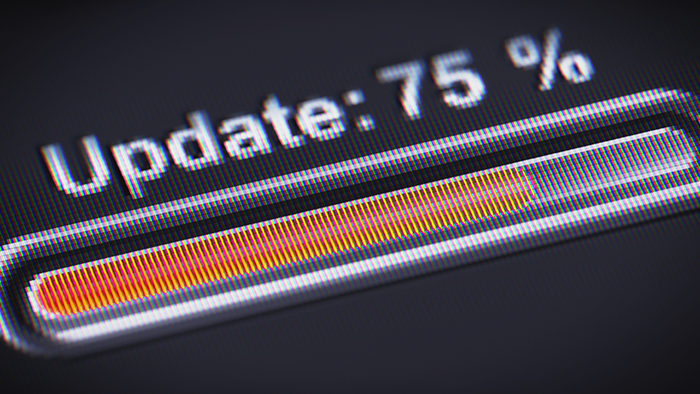
So let’s see how to proceed with updating your video card drivers. There are mainly 3 solutions that come to your aid to properly update your video card drivers :
Windows Update
The first software that comes in handy for updating video card drivers is developed directly by Windows: I’m talking about Windows Update. This software is able to search the web for the most updated drivers available for your AMD or Nvidia video card and automatically proceed with their installation.
To proceed with updating the video card drivers, press the Windows START key, type “Windows Update” and the Windows Update screen will open. Wait a few minutes to search for the drivers and proceed with their installation.
Windows Device Manager
Another method to update video card drivers is to access the Windows Device Manager. Also, in this case, the procedure is very simple: press the Windows START key, type “Device Manager,” and the Windows Device Manager screen will open.
From here, go to “Device Manager”, look for the item “Display Adapters”, and click with the right mouse button to then click on “Update Driver”. Again, wait a few minutes to search for updated video card drivers and that’s it!
Nvidia or AMD manufacturer site
In case you want to proceed with the manual download of the video card drivers, you will have to go to the website of the manufacturer of your video card, download the latest version available and proceed with the installation.
In case you don’t remember the make and/or model of your video card, I suggest you download CPU-Z or access the windows screen via command prompt.
In the first case, download the program from the CPU-Z official website and check which video card you have installed on your computer. In the second, instead, you will have to press the Windows START key and write “dxdiag”. This will open the “DirectX Diagnostic Tool” screen and, in the “Display” tab, you will find the make and model of your video card.
Once this is done, if you have an AMD video card, you will need to download the latest drivers from the AMD official website while, in the case of an Nvidia video card, you will need to access the Nvidia official website. From the AMD website, you can decide to download the software that automatically detects the latest drivers for your AMD video card.
Video card benchmark
Once you have installed the updated drivers for your video card, I recommend that you run a 3D benchmark program such as the very useful 3DMark, the best for benchmarking your video card.
